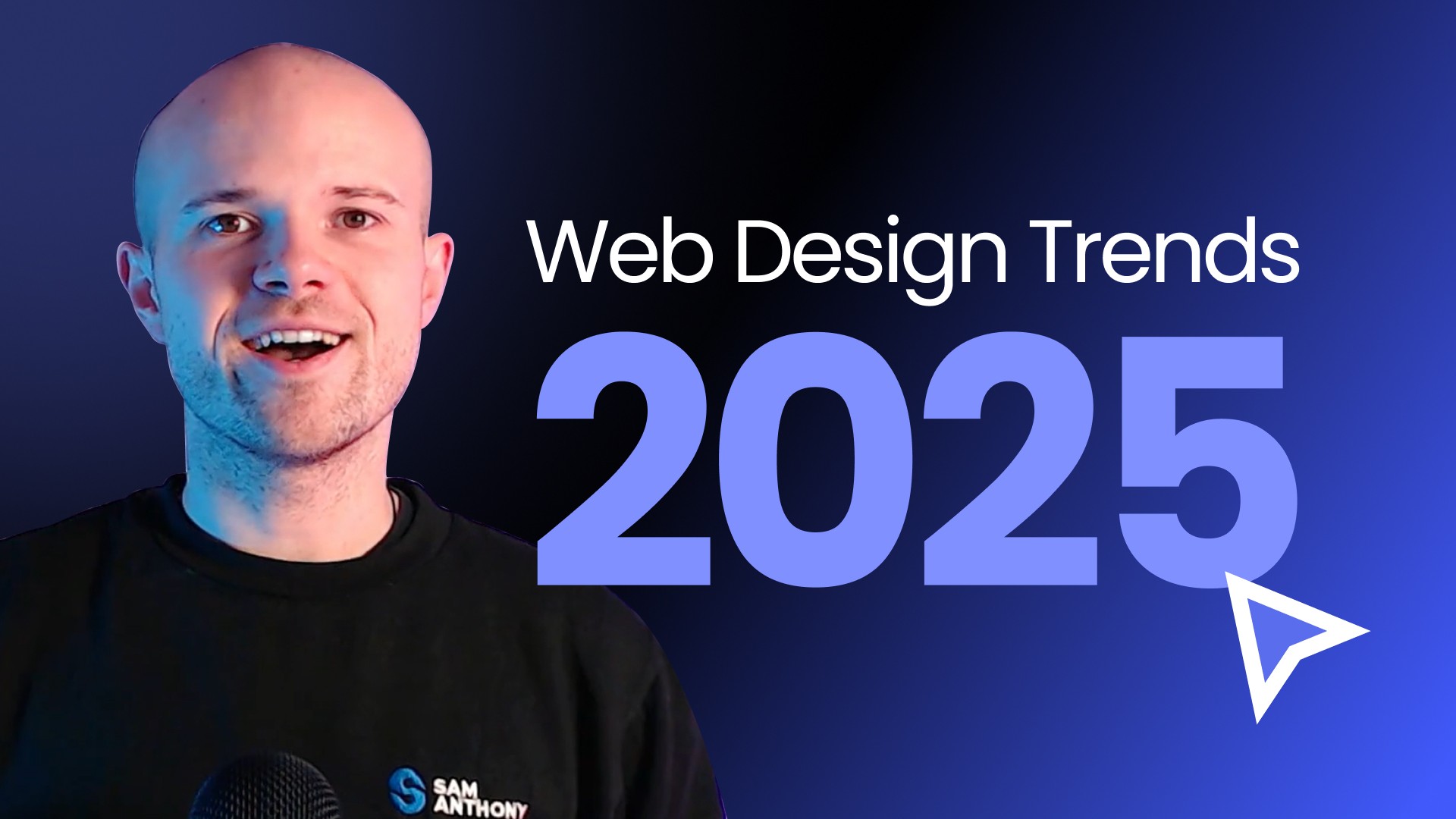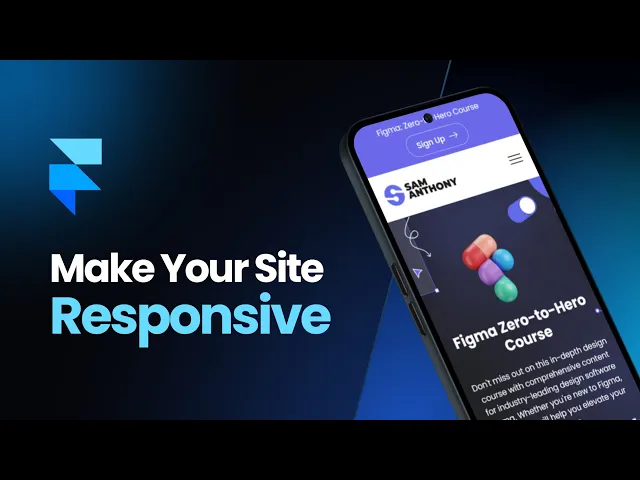
In today's post, we will delve into the world of responsive website design using Framer.
Whether you're a client looking to make minor tweaks to your site without compromising its responsiveness or a designer/developer aiming to enhance your site across various devices, this guide is for you.
These top three tips will ensure your site performs optimally on desktops, tablets, and mobile devices.
Understanding Responsiveness
Before we discuss the specifics, let's clarify what we mean by responsiveness.
A responsive website adapts to the width of the device it's being viewed on.
Responsiveness means that the content is displayed effectively, regardless of screen size.
Historically, developers built websites primarily for desktops and laptops.
However, with the surge in mobile internet users, it became crucial for websites to cater to smaller screens.
Initially, designers often achieved responsiveness through fluid design, where elements stretched across the entire screen's width.
As web design has evolved, more sophisticated techniques have emerged, allowing complex layouts to adapt seamlessly across different devices.
Advancements in CSS and web coding have significantly broadened the possibilities for responsive design.
Three Steps to Master Responsive Design in Framer
We will explore responsive website design in Framer through three essential steps:
Edit the Desktop Breakpoint Primarily
Avoiding Using Fixed Dimensions
Use Max Width and Min Height Settings
While these steps cover the majority of websites, unique layouts require additional adjustments.
If you face any issues, feel free to get in touch for further assistance.
Step 1: Editing the Desktop Breakpoint First
When working in Framer, starting with the desktop breakpoint is crucial.
Desktop can be considered the master breakpoint, where changes reflect across all other screen widths.
For instance, if you adjust an image's height on the desktop, the changes will automatically apply to tablet and mobile versions.
Conversely, adjustments made on tablet and mobile do not reflect on any other breakpoint.
Make most of your edits on the desktop variant to simplify your workflow.
Editing the desktop breakpoint avoids repeating the same changes across other breakpoints.
Occasionally, you might need to perform an override for specific adjustments, such as changing the height of an image on mobile.
In such cases, Framer will indicate the overrides, ensuring you maintain control over your design.
Step 2: Avoiding Fixed Dimensions
Fixed height and width dimensions can significantly hinder responsiveness.
For instance, setting an image's dimensions to 300x200 pixels may look fine on a desktop but can cause issues on smaller screens.
As the screen size decreases, elements with fixed dimensions can spill beyond the screen width, causing layout problems.
Instead of using fixed values, leverage fill (width: 1fr) properties to effectively ensure elements adapt to different screen sizes.
For example, setting an element's width to 100% or using the fill option ensures it adjusts to the available space.
Step 3: Using Max Width and Min Height Settings
Instead of setting explicit widths, using max width and min-height properties is more effective.
These settings help maintain responsiveness while allowing for constraints when necessary.
For instance, setting a post's width to 100% of the available space but with a max width of 750 pixels ensures it only grows within a specific size on larger screens.
This approach ensures that all content scales correctly across different devices while maintaining a cohesive layout.
Similarly, setting the minimum height ensures sections like full-screen hero banners fill the screen adequately without cutting off the content on smaller devices.
Practical Example: Creating a Responsive Hero Section (See Video)
Let's see how these principles apply to a hero section that fills the entire screen height and adapts to different screen sizes while ensuring all content is visible.
Firstly, avoid setting the height explicitly to 100vh (or 100% of the viewport height).
Explicitly setting the height to the screen height might look good on larger screens but can cause issues on smaller devices as text wraps and content grows longer than the screen.
Instead, set the height to fit the content, ensuring it responds to the content's size.
Add a minimum height of 100vh, ensuring the hero section always fills the screen height but can grow if needed.
Additionally, set a maximum width for the content to prevent it from stretching too wide on larger screens.
This approach maintains a balanced and responsive layout across all device sizes and only requires modifying the desktop breakpoint.
Conclusion
These three tips–editing the desktop breakpoint first, avoiding fixed dimensions, and using max width and min-height settings–form the foundation for mastering responsive design in Framer.
Though unique cases may require specific approaches, these guidelines will work for most websites.